Sometimes you get tired of looking at a server desktop. So, here is a way to spice up Server 2008 R2 and make it look like Windows 7.
Tag Archives: Windows
Wake-On-Lan Windows 7 / Server 2008 R2
Sometimes, I am too lazy to get up and turn my server/desktop on, when I am using my laptop. So I decided to enable Wake-On-Lan. The network adapter in my desktop will remain on and listen for a Wake-On-Lan Packet. When it receives that packet the machine will turn on. I remember back in the old days you just had to make one change in the bios to enable WOL, but now you need to make a few changes in windows 7/Server 2008 R2 in order to enable it.
There are many different BIOS’ and NICs, so unless you have the same motherboard as me, the changes you will need to make will probably be slightly different, but the process should be the same.
Creating and Executing Powershell Scripts
Writing your first PowerShell script can be pretty easy. Just open notepad and paste in:
Write-Host "Hello World!"
Save that as a .ps1 file and you’re are all set. That line will just print out Hello World! to the console.
Now, how do you run that script?
First, you open up Windows PowerShell. Browse to the location where you script is, and type the name of the script.
If this is your first time running a PowerShell script, chances are you will see an error message like this:
PS C:\Users\user\Desktop> .\HelloWorld.ps1
File C:\Users\user\Desktop\HelloWorld.ps1 cannot be loaded because the execution of scripts is disabled on this system. Please see “get-help about_signing” for more details.
At line:1 char:17
+ .\HelloWorld.ps1 <<<<
+ CategoryInfo : NotSpecified: (:) [], PSSecurityException
+ FullyQualifiedErrorId : RuntimeException
This is because PowerShell is pretty locked down to prevent unauthorized scripts from running.
Chances are you will be fine with:
Virtual Server 2005 R2 and IE8 Compatibility
Virtual Server 2005 R2 and Internet Explorer 8 don’t play nice by default. As you can see from the picture, it looks a little funny, but what’s worse is you can’t turn Virtual Machines (VMs) on. Clicking Turn On doesn’t do anything.
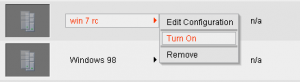
Well, the reason is the some of the features of IE8 aren’t compatible with Virtual Server 2005 R2. But there are at least 2 easy ways to fix this. The first is super simple and it will fix your browser in no time. In the address bar of IE, next to the refresh button, there is a page with a zig-zag through it. Just click that button to enable compatibility mode which should make the browser behave the same way as IE7.
The second method, which I prefer, will make it so any computer with IE8 that connects to your Virtual Server 2005 R2 server will default to compatibility mode. In order to do this, open you IIS administration window. I’m running IIS 7.5 on windows 7, so your’s might look a little different, but the idea is the same.
Continue reading Virtual Server 2005 R2 and IE8 Compatibility